Good afternoon everybody, this time I will post about a trick. This trick is very suitable for you who have a slow pc or laptop and want to speed up your pc response. This trick is quite easily done by anyone. So we just discuss the topic below.
1. First press the Windows key + R, type "regedit" and then "OK".
2. On the next display, click "Yes"
3. Next will open the Registry Editor window, click the HKEY_LOCAL_MACHINE> SOFTWARE> Microsoft> Windows> CurrentVersion> Explorer.

4. Move the cursor to the Explorer folder and will appear as shown below. Next create a new key by right click> New> Key.
5. Key that is created will be in the form of a folder, name it "AlwaysUnloadDll" in the folder.
6. Further adding value to the key that we created. Click on the folder "AlwaysUnloadDll", double click on the words "(Default)". Fill in the Value data to the value "1" and click "OK".
7. It would appear as follows, Data-value "1".
8. After that we move to another folder, go to HKEY_CURRENT_USER> Control Panel> Desktop. After opening the folder "Desktop" will appear much the key, search key with the name "MenuShowDelay", look there's value is "400".
9. Change the value "400" with the value "1" by double-click, then enter "1" in the Value data, and then click "OK".
10. Finish, close the Registry Editor window, and you can feel the different. Try to compare the response speed of your PC before and after set up as above to prove it.
That's it my post this time, may be useful.
Wassalamualaikum wr. wb





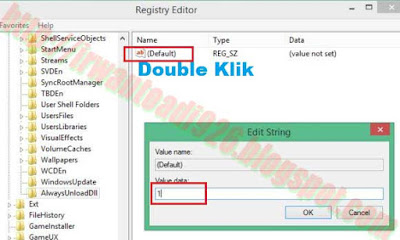




0 Komentar untuk " Trick pc speed up response"
Silahkan berkomentar sesuai artikel