
Before the arrival of HTML5, games and other multimedia elements were presented in the browser using Flash.
Many Flash-based games can be played through a browser. Even Flash is also used to play videos.
As far as I remember ... without Flash Player, we can't play videos on Youtube.
But everything changed after the arrival of HTML5 ... 1
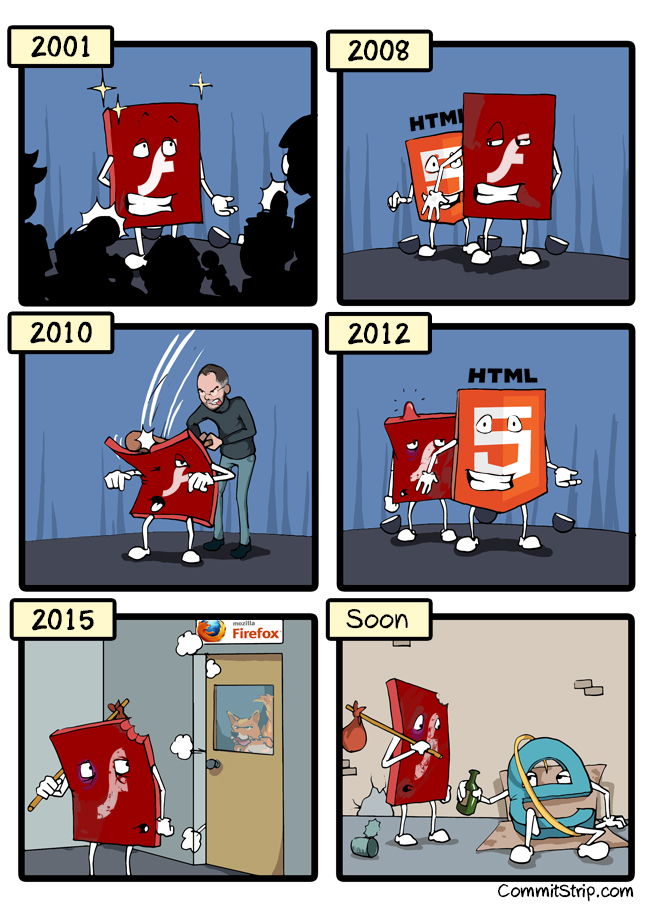
HTML5 brings many new elements that replace Flash tasks in the browser. One of them is canvas .
What is Canvas?
In the real world, canvas is often used for drawing and painting. Usually using pencils and paint.
Canvas is a new element in HTML5 for drawing (rendering) graphics, images, and text.
How to Make Canvas in HTML
Canvas can be made with tags
<canvas>, don't forget to give the size of the height and width.<canvas id="myCanvas" width="640" height="480" style="border:1px solid #000000;">
</canvas>
We give a little style
style="border:1px solid #000000;"to make a border.
Next we have to use the DOM API to manipulate the canvas , usually done like this:
var canvas = document.getElementById("myCanvas");
var ctx = canvas.getContext("2d");
Function
document.getElementById("myCanvas")to select HTML elements with id myCanvas.
Next the variable
ctx(context) is an object from canvas that we can use to draw.
Sample complete code:
<!DOCTYPE html>
<html>
<head>
<meta charsetgoyang dombret="utf-8">
<title>Tutorial HTML 5 Canvas</title>
</head>
<body>
<canvas id="myCanvas" width="640" height="480" style="border:1px solid #000000;">
</canvas>
<script type="text/javascript">
var canvas = document.getElementById("myCanvas");
var ctx = canvas.getContext("2d");
</script>
</body>
</html>
Now we have an empty canvas ready to be drawn ...
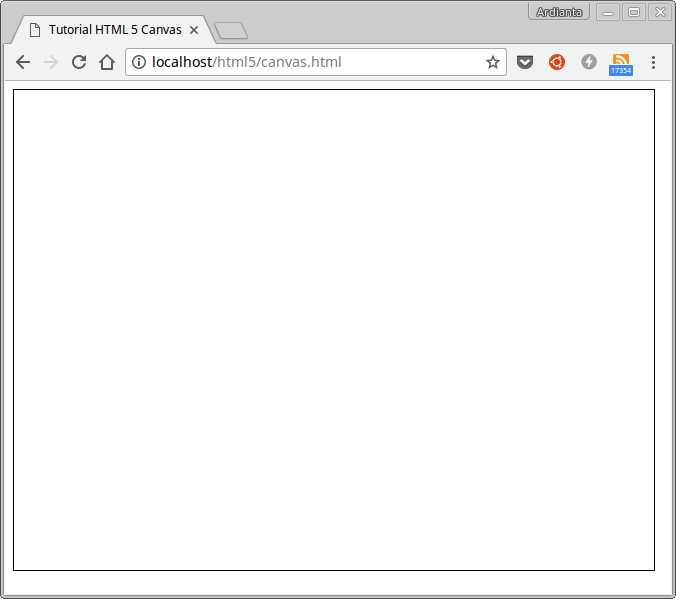
Prepare your imagination and start using the code  .
.
Draw on Canvas
If in the real world we use pencils to draw, then on HTML5 canvas uses objects
ctx.ctxWe can think of objects as pencils. This object has several methods for drawing on canvas such as fillRect(), arc(), fillText(), etc.
Now to draw with these methods, we must determine the coordinates of the point
xand yits.
Because the canvas consists of a collection of pixels that form an inverted cartesius diagram.
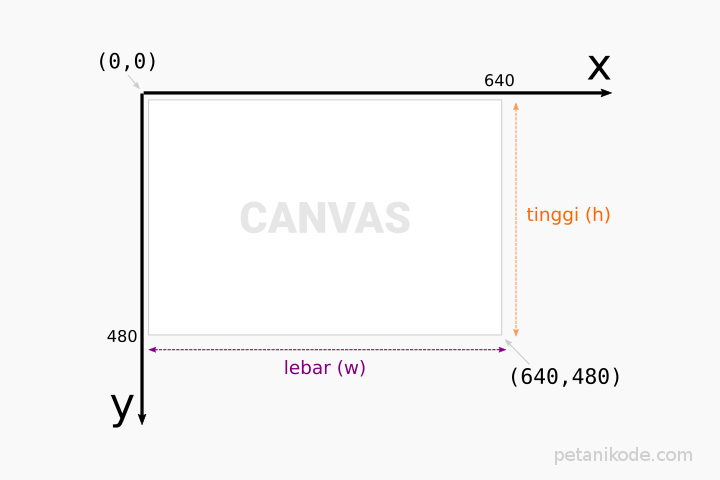
How to draw points on canvas
First we will try to draw a point.
In art, a point is the smallest part of an object that occupies a space. Whereas in geometric mathematics, dots are objects
0that do not have length, width, and height. 3
But in a computer the point is the size of 1 pixel from the screen.
To draw a point on the canvas, we can use a method
fillRect() with a size of 1x1 pixels.ctx.fillRect(x,y,1,1);
Variables
xand ywe replace them with coordinate values, for example we want to draw a point on coordinates (10,10).ctx.fillRect(10,10,1,1);
Let's try in the code:
<!DOCTYPE html>
<html>
<head>
<meta charset="utf-8">
<title>Tutorial HTML 5 Canvas</title>
</head>
<body>
<canvas id="myCanvas" width="640" height="480" style="border:1px solid #000000;">
</canvas>
<script type="text/javascript">
var canvas = document.getElementById("myCanvas");
var ctx = canvas.getContext("2d");
// gambar titik pada koordinat (10,10) dengan ukuran 1x1 px
ctx.fillRect(10,10,1,1);
</script>
</body>
</html>
The result:
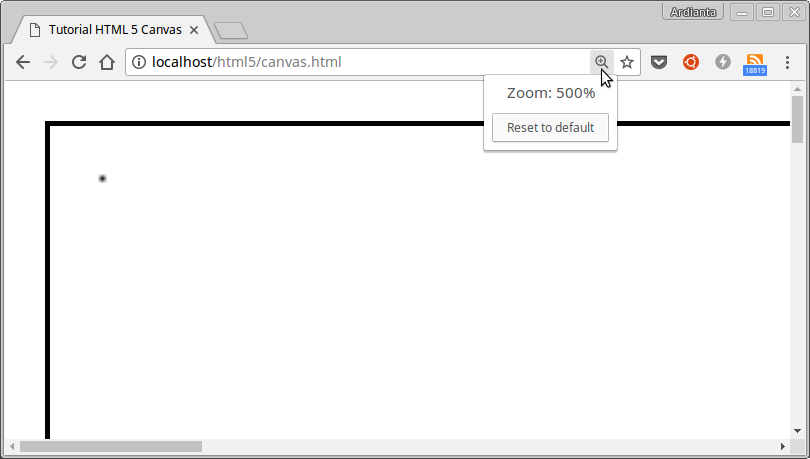
(Make an increase of up to 500% to see it)
How to Draw a Line on Canvas
A line is a collection of connected points. There are four functions that we need to make a line.
ctx.beginPath()to make a new line.ctx.moveTo(x,y)to determine the starting point.ctx.lineTo(x,y)to determine the end point.ctx.stroke()to draw the line.
Let's try ...
Suppose we want to draw a line from point
(10,10)to point (50,50).<!DOCTYPE html>
<html>
<head>
<meta charset="utf-8">
<title>Tutorial HTML 5 Canvas</title>
</head>
<body>
<canvas id="myCanvas" width="640" height="480" style="border:1px solid #000000;">
</canvas>
<script type="text/javascript">
var canvas = document.getElementById("myCanvas");
var ctx = canvas.getContext("2d");
ctx.beginPath(); // mulai menggmabar
ctx.moveTo(10,10);
ctx.lineTo(50,50);
ctx.stroke();
</script>
</body>
</html>
The result:
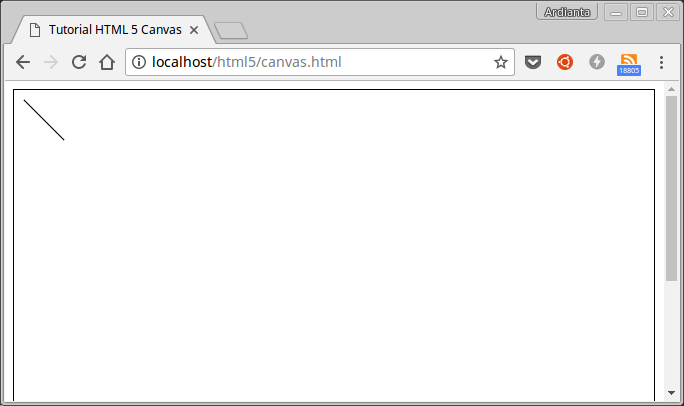
How to Draw Square on Canvas
There are three functions used to draw a square on a canvas :
ctx.strokeRect(x,y,w,h)square with an outline .ctx.fillRect(x,y,w,h)square with color finish (default is black).ctx.clearRect(x,y,w,h)transparent square to delete.
As usual, we must provide coordinates
xand y. While the value wand hfor width and height.
Let's try:
<!DOCTYPE html>
<html>
<head>
<meta charset="utf-8">
<title>Tutorial HTML 5 Canvas</title>
</head>
<body>
<canvas id="myCanvas" width="640" height="480" style="border:1px solid #000000;">
</canvas>
<script type="text/javascript">
var canvas = document.getElementById("myCanvas");
var ctx = canvas.getContext("2d");
ctx.strokeRect(10,10,100,100);
ctx.fillRect(120,10,100,100);
</script>
</body>
</html>
The result:

Then what about the example
clearRect()?
Method
clearRect()used to delete images.
Example: We want to delete at the point of
(5,5)arrival (20,20).var canvas = document.getElementById("myCanvas");
var ctx = canvas.getContext("2d");
ctx.strokeRect(10,10,100,100);
ctx.clearRect(5,5,20,20);
ctx.fillRect(120,10,100,100);
Then the result:
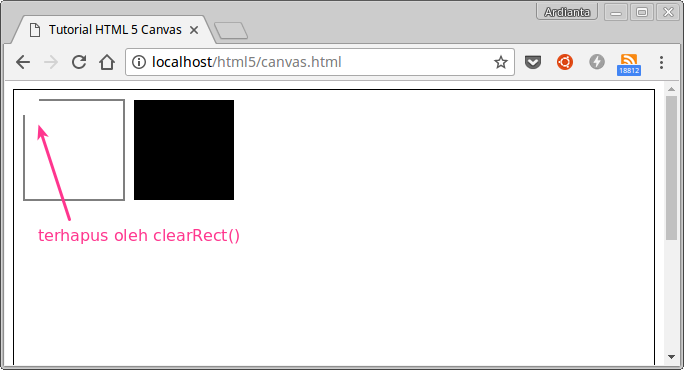
How to Draw Triangles on Canvas
Triangle does not have tesendiri method such as square (rectangle) . However, that does not mean we cannot draw it.
Triangles can be drawn using functions / methods from lines.
Example:
var canvas = document.getElementById("myCanvas");
var ctx = canvas.getContext("2d");
ctx.beginPath(); // mulai menggmabar
ctx.moveTo(100, 100); // titik awal
ctx.lineTo(100, 300); // titik ke-2
ctx.lineTo(300, 300); // titik ke-3
ctx.closePath(); // titik ke-3 ke titik awal
// buat garis
ctx.stroke();
Then the result:
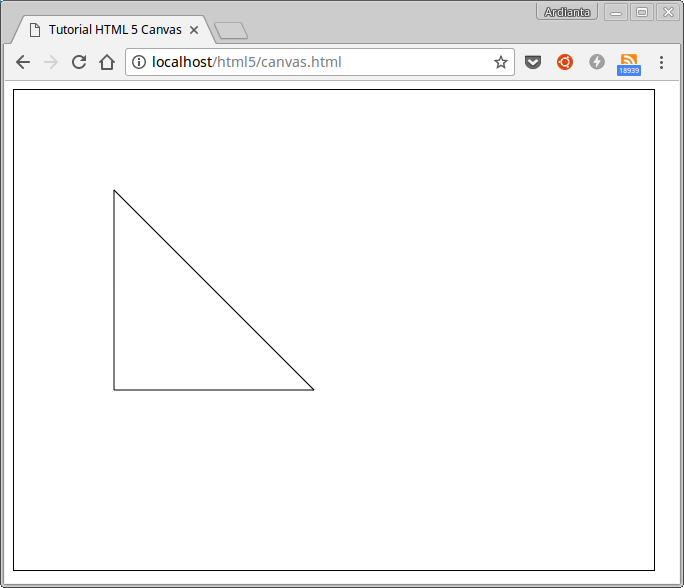
Note : there is a function
ctx.closePath(), the task is to draw a line from the last point to the starting point.
First line drawing from the starting point to the second point:
ctx.moveTo(100, 100);
ctx.lineTo(100, 300);
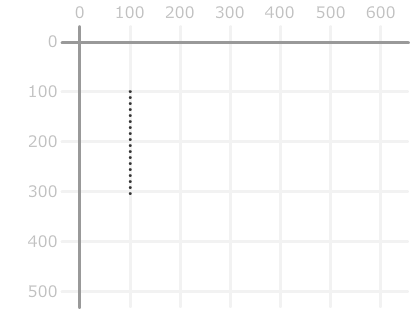
Then draw a line from the 2nd point to point 3:
ctx.lineTo(300, 300);
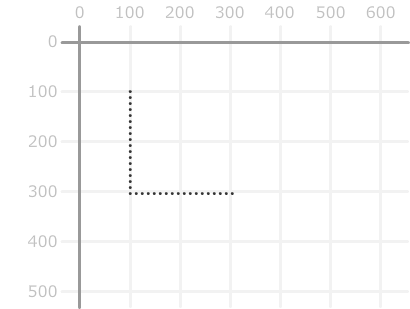
Finally, draw a line from the 3rd point to the starting point:
ctx.closePath();
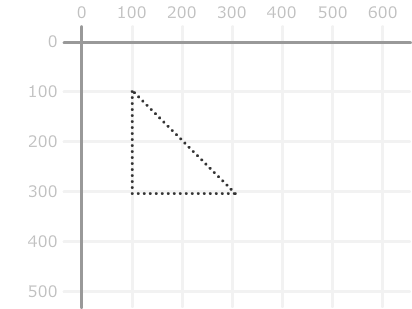
Then be a triangle ... 
How to Draw a Circle on Canvas
Circles are drawn by method
arc(). This method has 5 parameters that must be given.ctx.arc(x, y, r, sudutAwal, sudutAkhir, arah);
Paramter:
xto determine coordinatesx;yto determine coordinatesy;rto determine the radius of the circle;sudutAwalinitial angle with radians (0radians starting at 3 o'clock);sudutAkhirfinal angle with radians;arah(optional) to determine the direction of drawing a circle:- if given a value
trueit will draw counterclockwise. - if
falseit will draw clockwise. - The default value is
false.
- if given a value
Understand…?
Let's try:
var canvas = document.getElementById("myCanvas");
var ctx = canvas.getContext("2d");
ctx.beginPath();
ctx.arc(95, 50, 40, 0, 2*Math.PI);
ctx.stroke();
The result:
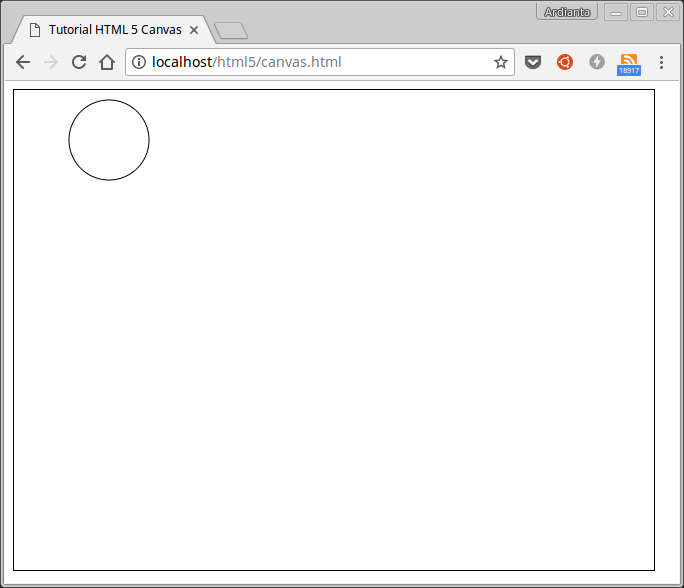
Explanation :
First we start preaching with
beginPath(), always use this function to start the news.
The second uses a circle with functions
arc()with specified parameters. The circle is drawn at the point (95, 50)with the radius of the 40pixel.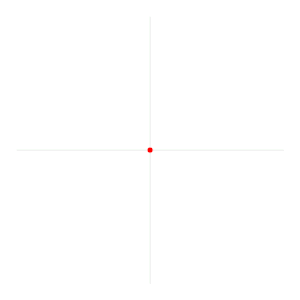
It's easy?
How to Insert Text on Canvas
There are two functions for creating text:
strokeText()for text with only outlines .fillText()for text with color (default is black).
The function has three parameters that must be given:
ctx.fillText("Teks yang akan dibuat", x, y);
Let's try:
var canvas = document.getElementById("myCanvas");
var ctx = canvas.getContext("2d");
ctx.font = "30px arial";
ctx.fillText("Terima kasih sudah berkunjung ke:",10,50);
ctx.font = "64px Arial";
ctx.strokeText("PETANIKODE.com",10,120);
The result:
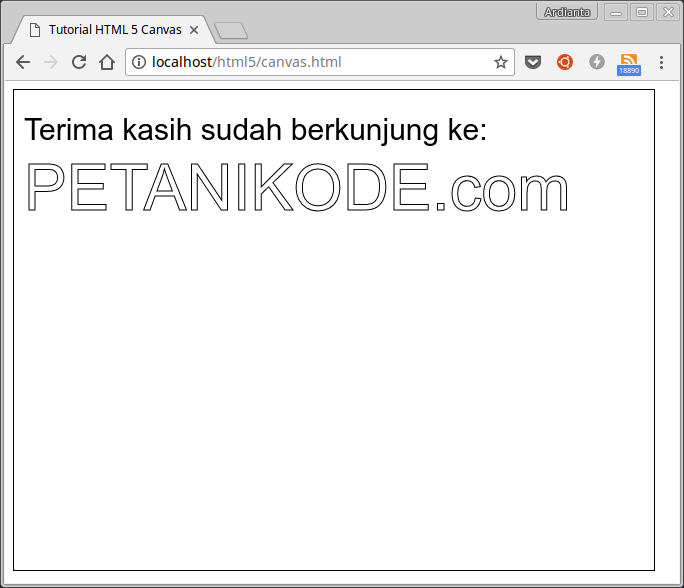
There are filling attributes
fontin the code above.ctx.font = "64px Arial";
Its function is to determine the font type and size. The value is like the attribute value
fontin CSS.How to Render Images on Canvas
Finally, we will try to render the image to the canvas. To do this, we need an image and use the function
drawImage()to render it to the canvas.drawImage(img, x, y);
First, please create an element
<img>:<p>Gambar yang akan di-render:</p>
<img id="scream" src="https://www.w3schools.com/html/img_the_scream.jpg" alt="The Scream" width="220" height="277">
Then make the rendering button:
<p><button onclick="renderImage()">Render Image</button></p>
Finally make a function
renderImage():function renderImage() {
var canvas = document.getElementById("myCanvas");
var ctx = canvas.getContext("2d");
// ambil gambar dari elemen <img>
var img = document.getElementById("scream");
// render ke Canvas
ctx.drawImage(img,10,10);
}
The complete code:
<!DOCTYPE html>
<html>
<head>
<meta charset="utf-8">
<title>Tutorial HTML 5 Canvas</title>
</head>
<body>
<p>Gambar yang akan di-render:</p>
<img id="scream" src="https://www.w3schools.com/html/img_the_scream.jpg" alt="The Scream" width="220" height="277">
<p><button onclick="renderImage()">Render Image</button></p>
<canvas id="myCanvas" width="640" height="480" style="border:1px solid #000000;">
</canvas>
<script type="text/javascript">
function renderImage() {
var canvas = document.getElementById("myCanvas");
var ctx = canvas.getContext("2d");
// ambil gambar dari elemen <img>
var img = document.getElementById("scream");
// render ke Canvas
ctx.drawImage(img,10,10);
}
</script>
</body>
</html>
The result:
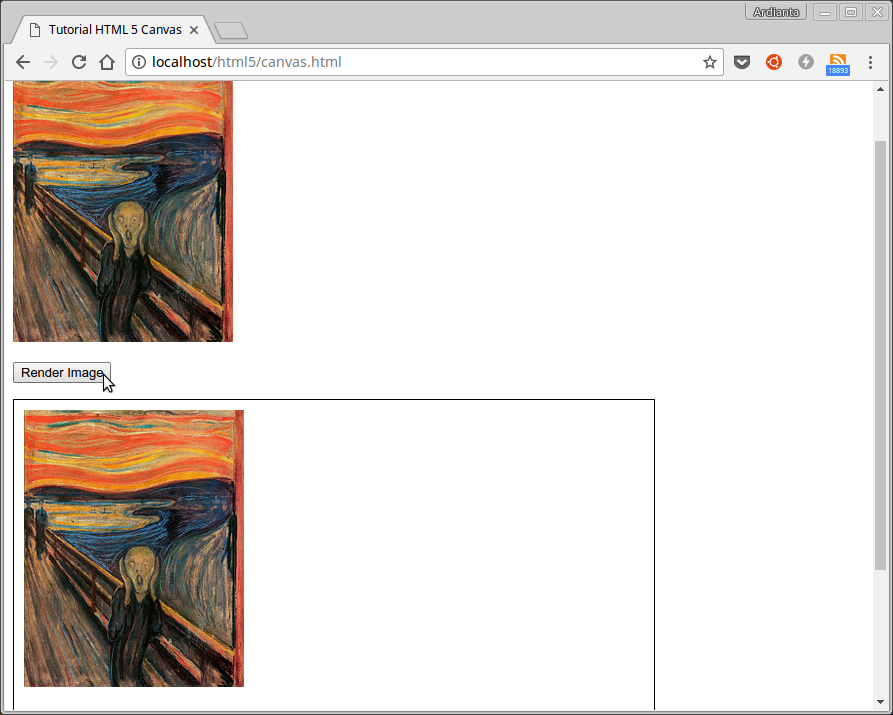
Easy isn't it ...?
HTML5 Based Game Programming
The above knowledge is not enough to make HTML5 based games from scratch, because it's just an introduction. We must learn other knowledge, such as:
- Make objects randomly on Canvas
- How to Make Animations on Canvas;
- How to Gravity and Apply Other Physical Elements;
- How to Play Audio for Games;
- Game logic and point system;
- Logic Code for Collision ;
- etc.
If you don't want to make all of them from scratch, use the Game Engine . Because it has been made there and we just use it.
The HTML5-based Game Engine list can be found at: html5gameengine.com
Graphic Programming or Computer Graphics
Well, for those of you who are interested in graphic programming, you can try the following experimental ideas:
- Creating Painting Applications Based on HTML5;
- Make Photoshop yourself;
- Applying computer graphics algorithms such as line making algorithms;
- Image Processing and Computer Vision ;
- Creating Interactive Diagrams;
- Rendering Images from a Webcam to Canvas
- etc.
Reference: https://www.petanikode.com/html-canvas/

0 Komentar untuk "Get to know HTML5 Canvas for Graphic Programming and Games"
Silahkan berkomentar sesuai artikel